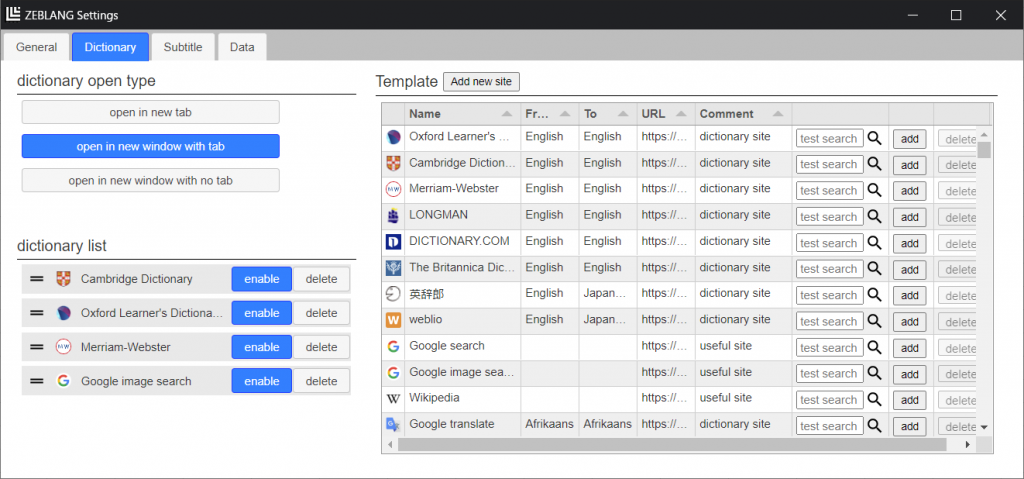
Dictionary Open Type
- open in new tab
To open dictionary site in new tab of the same window. - open in new window with tab
To open dictionary site in new tab of another window.
If you open a dictionary site once in another window, the window is uesed every time. - open in new window with no tab
To open dictionary site in new window without tabs every time.
Dictionary List
This is dictionary site list which is appear on popup context menu and browser context menu like figures below, and you can add entry to this list from the button on right side section ‘Template’.
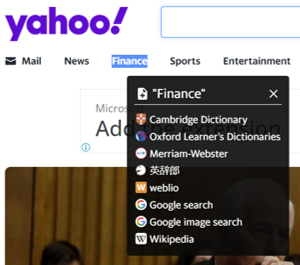
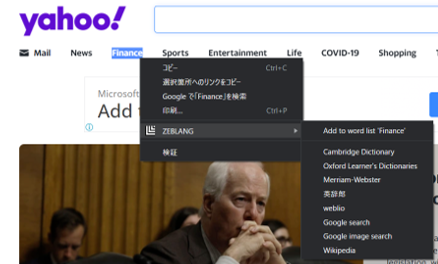
Template
You can pick up favorite dictionary or useful site for look up selected text on web pages and add to Dictionary List on left side ‘Dictionarry List’. There are some built-in templates and you can also create new templates.
How to create new Template
Let’s consider an example of creating a template for word search on the following site.
https://www.merriam-webster.com/
If you look up word `take` in the above site, you’ll get URL of the result page below. (the URL will be slight diffenrent up to your system enviroment or location, but it’s OK.)
https://www.merriam-webster.com/dictionary/take
You can recognize word ‘take’ at the end of the URL, so template URL is below.
https://www.merriam-webster.com/dictionary/[word]
When you look up text with popup dictionary menu or browser context menu, these functions replace ‘[word]’ with text you selected on a web page, and access to the dictionary site with the converted URL. It’s how the dictionary menu works.
Finaly, create a new template entry with the button ‘Add new site’, and input values.
- name
Required. The name displayed on the dictionary menu. - URL
Required. Template URL. - From, To, Comment
Just for convenience.