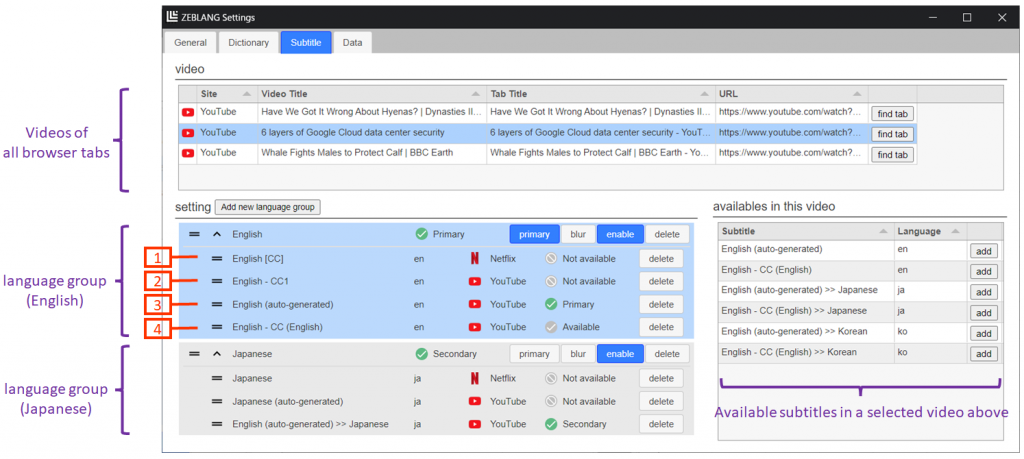
How to add subtitles
- Select a video on ‘video’ section, and available subtitles in the video will show in ‘availables in this video’ section.
* URL of this video is below.
https://www.youtube.com/watch?v=ZaniDOQBShY
* For convenience, some unnecessary subtitles have been removed. - Select language group and add subtitles from ‘available in this video’ section.
* You can make language group with the botton `Add new language group`. For example, if you want to display English, Chinese, and Japanese subtitles, you maybe make ‘English’, ‘Chinese’, and ‘Japanese’ group. And you will add subtitles to each group from ‘availables in this video’ section.
* Only one subtitle in each language group will be selected and display on the video.
* In the above example, a total of two subtitles will be displayed on the video with the same order as language group name.
– English (auto-generated)
– English (auto-generated) >> Japanese
* Sort handle icon next to a language group name allows you to change the display order of subtitles.
How the subtitles are decided for each language group
In the above example, the English language group has four subtitles added. From the top, only one that matches the subtitles available in the video will be selected.
Subtitle matching is determined by the site name, language code, and subtitle name. Matching all of these will be recognized as the same subtitle entry.
In the ‘English’ group of the above example,
[1] English [CC], en, NetFlix
This entry does not match the site name.
[2] English – CC1, en, YouTube
This entry matches the site name, but the same subtitle name does not exist in available subtitles.
[3] English (auto-generated), en, YouTube
This entry matches the site name, the language code, and the subtitle name in available subtitles. So this entry selected as the subtitle of this language group.
[4] English – CC (English), en, YouTube
This entry meets all matching requirements, but will not be selected. Because the only one subtitle entry from the top is selected as the subtitle of the language group.
* Sort handle icon next to a subtitle entry allows you to change the order so that you can change the priority of the subtitle.